export scan
How to export the scan results to a zip file.
In this guide, you will learn how to export scan results using the OXO UI platform. Exporting scan results is essential for further analysis, reporting, or archival purposes. Follow these instructions to efficiently export scans from the OXO UI.
Navigate to scan list page
First, navigate to the Scan List page within the OXO UI platform.
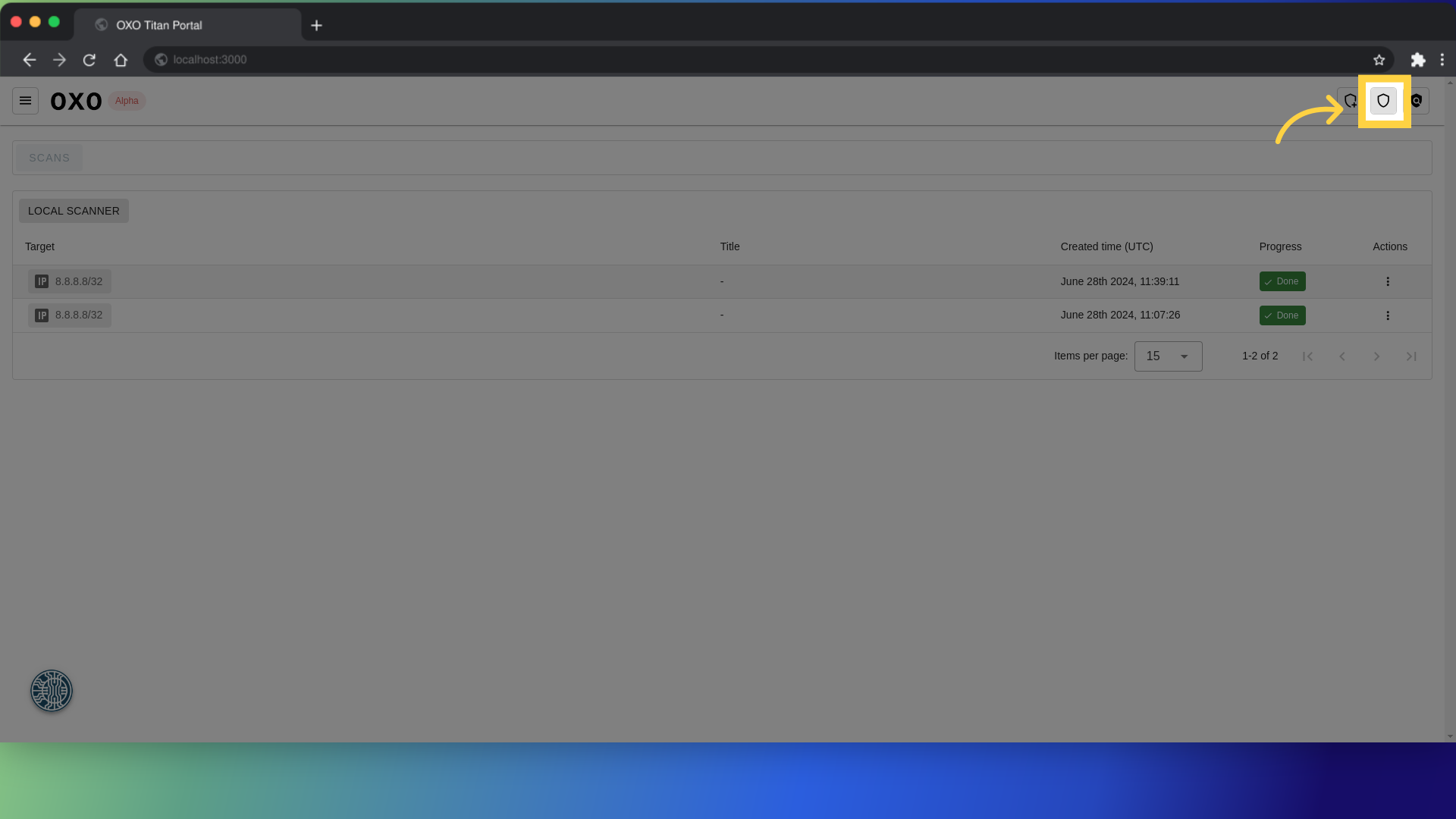
Here, you will see a list of all scans that have been conducted.
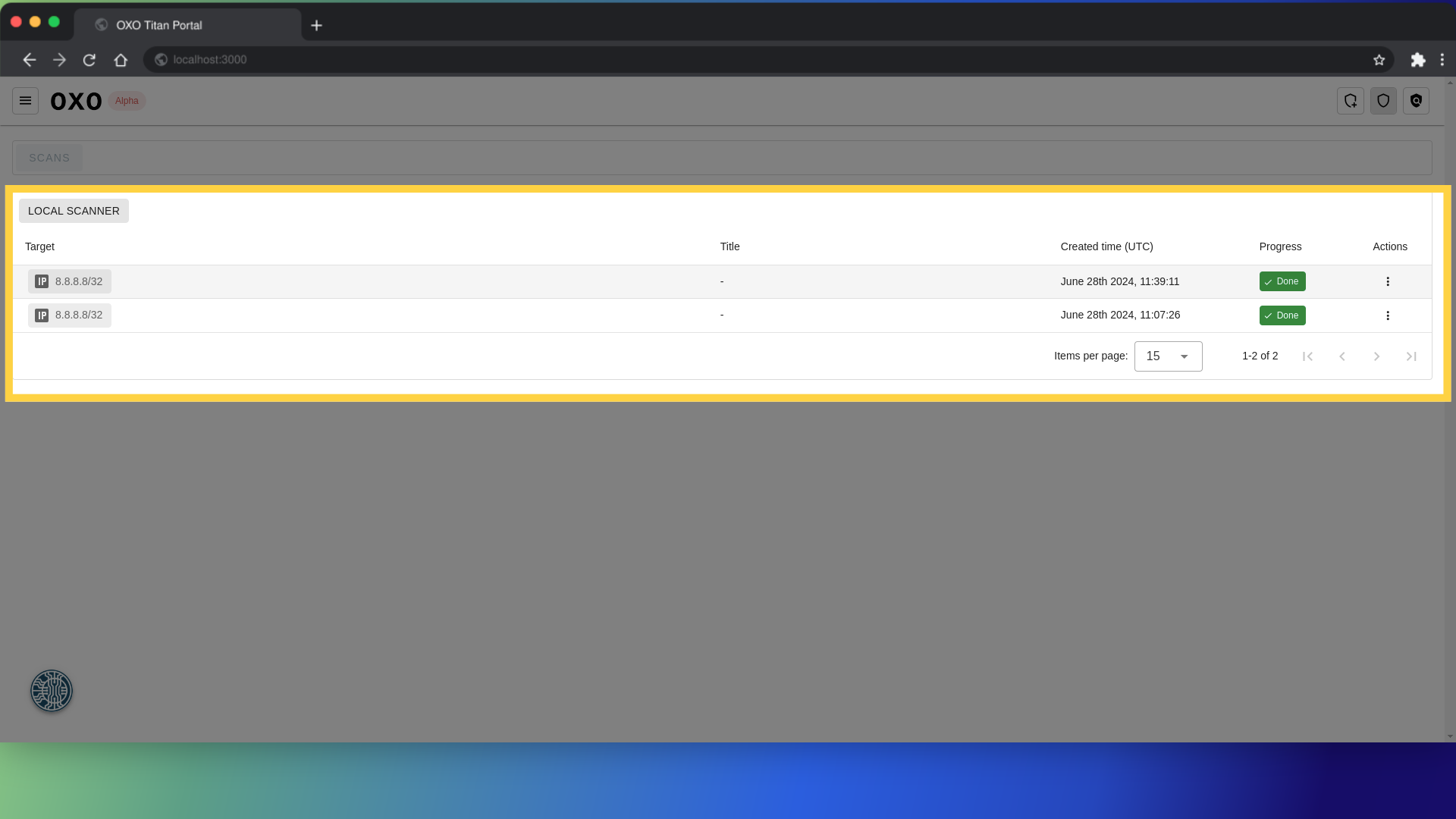
Locate the scan to export
Locate the specific scan from the list that you want to export and click on it to show the scan details page.
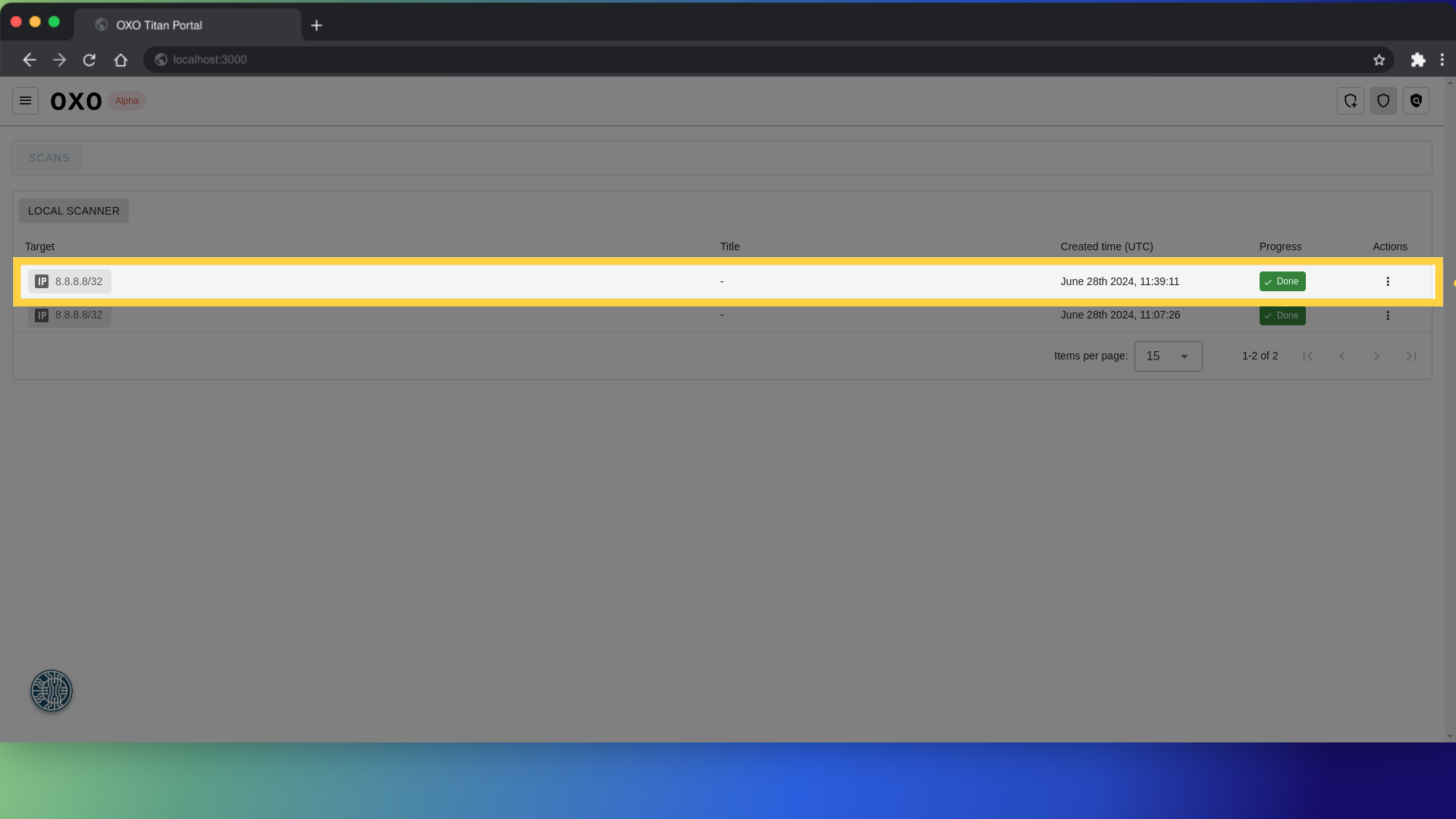
Export the scan
After selecting the scan, click on the "Export" button to proceed with exporting the selected scan, depending on the scan details this might take sometime.
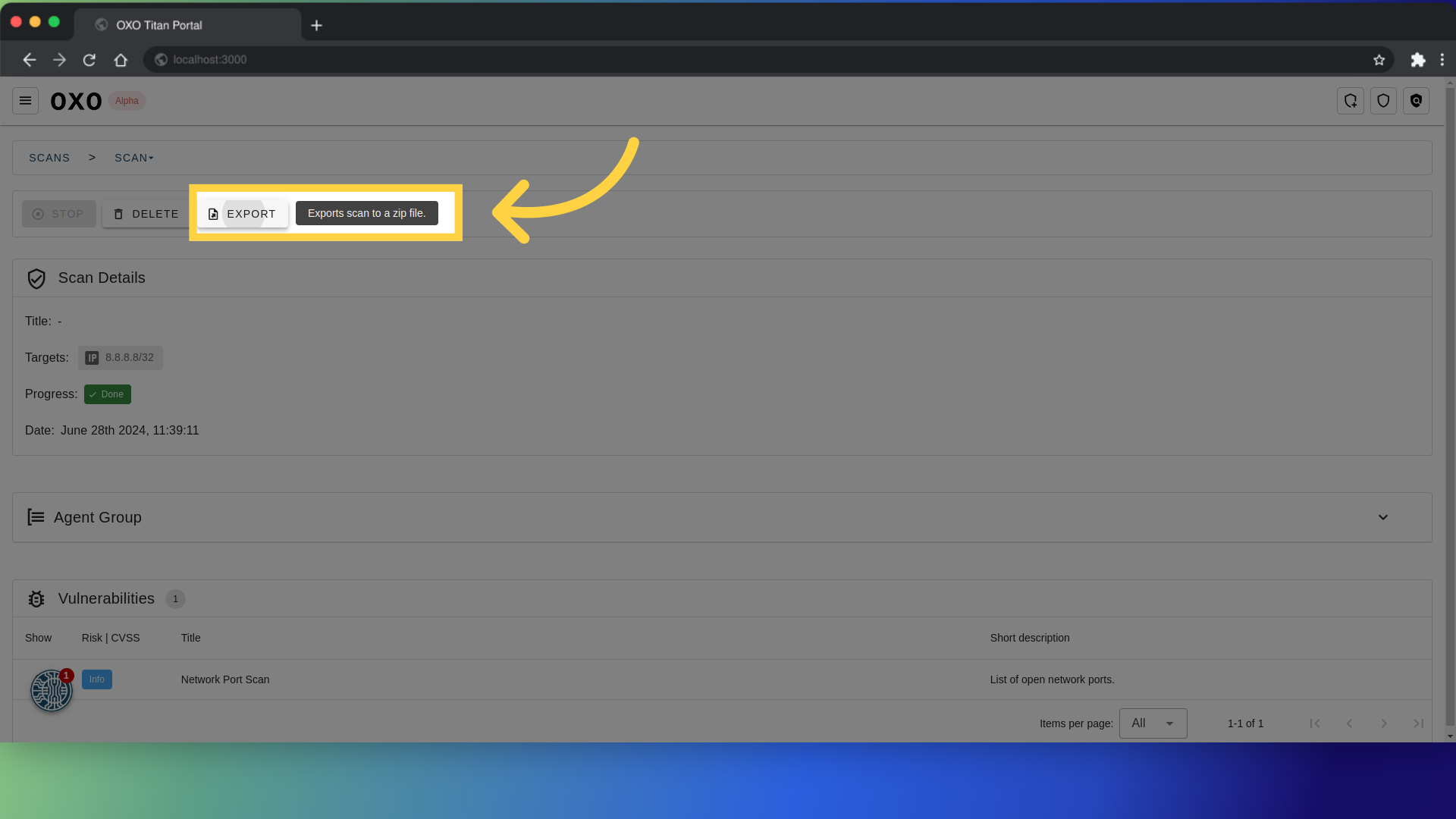
By following these steps, you can effectively export scan results from the OXO UI platform, enabling you to utilize scan data for various analysis and reporting needs.